How to View Test Execution Reports in DoingERP KairosFS Functional Suite
How to View Test Execution Reports in DoingERP KairosFS Functional Suite Welcome to this guide on how to view and analyze test execution reports in
Welcome to this comprehensive guide on how to run a test case on the DoingERP Kos QA application. In this post, we will walk through each step to help you seamlessly execute your test cases within the application.
Step 1: Log In to the Application
Begin by logging into the DoingERP Kos QA application using your given username and password. Once logged in, you will be directed to the dashboard.
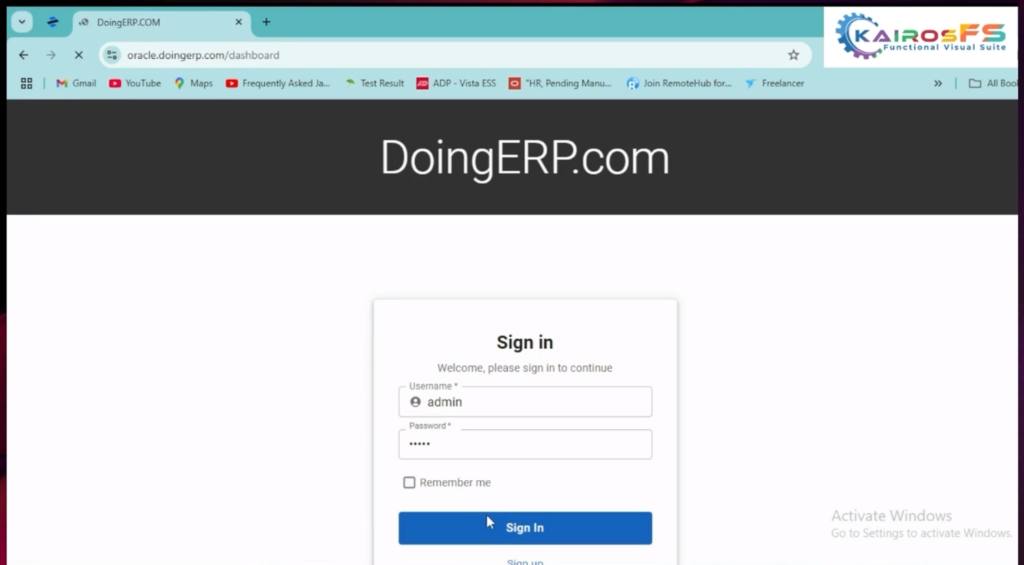
Step 2: Navigate to the Dashboard
From the dashboard, you can access various options, including the “Run Test Case” tab. This tab allows you to initiate the test case execution process.
Step 3: Click on “Run Test Case”
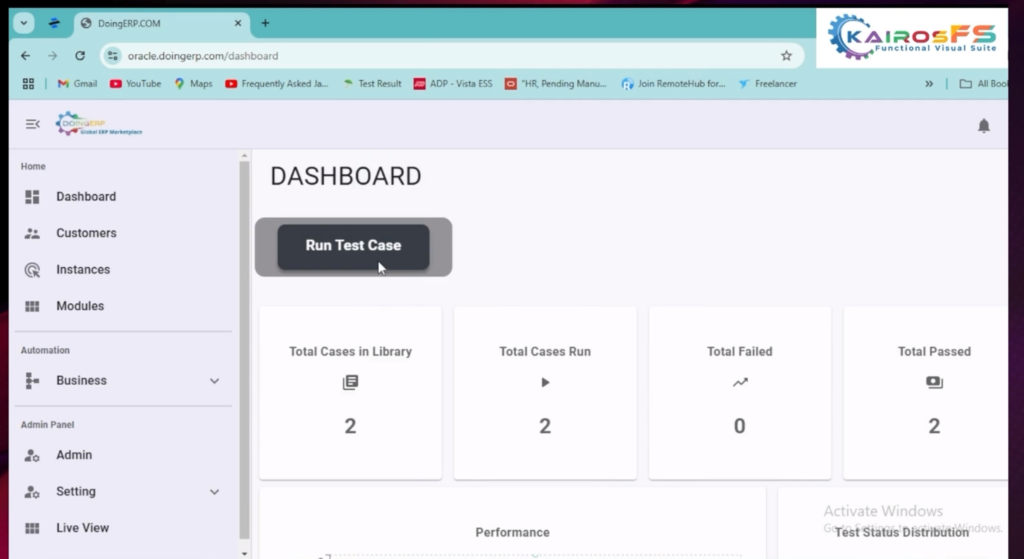
Select Customer
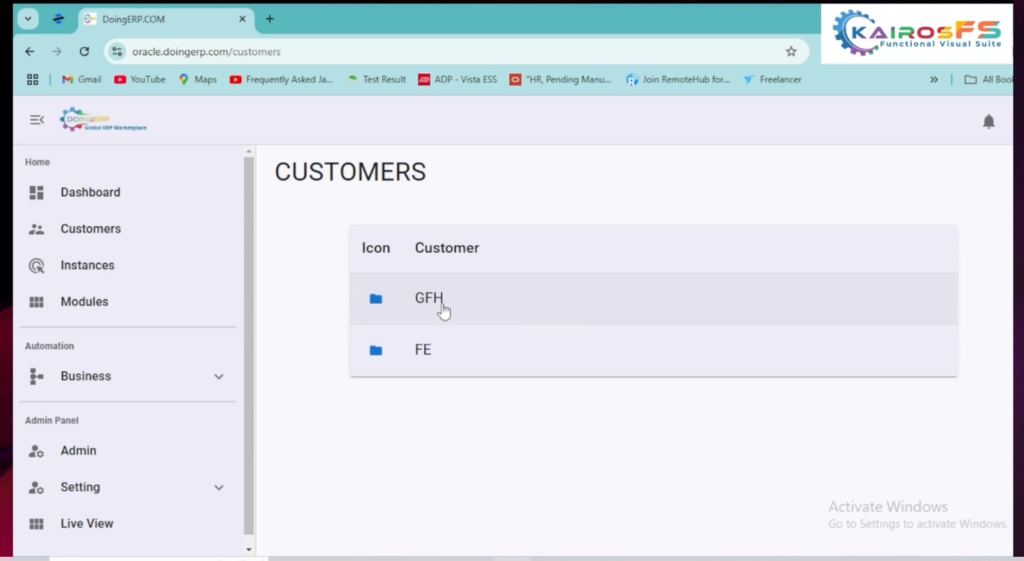
Choose Environment
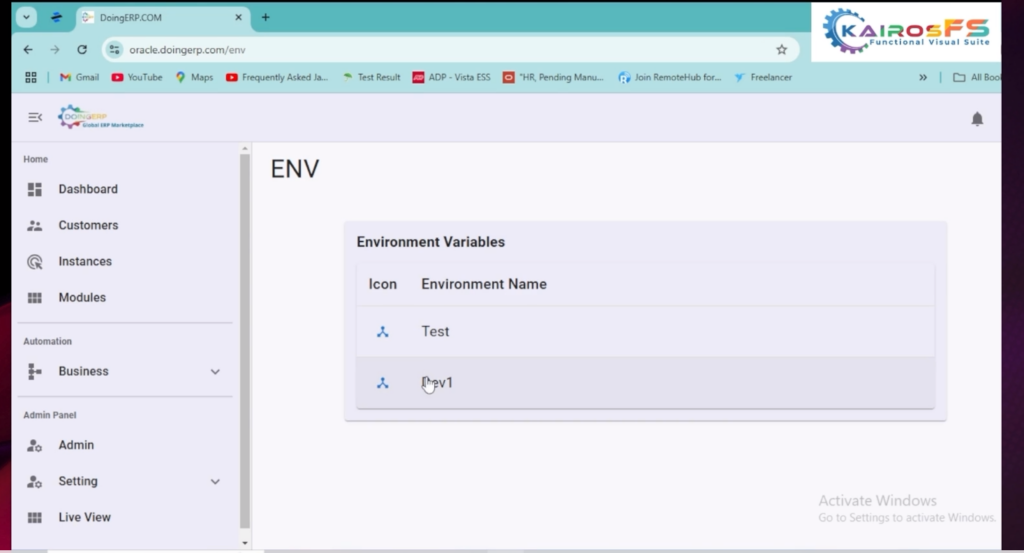
Step 4: Select the Module
You will need to choose the module for your test case. The options may include:
– *Core HR*
– *Learning*
– *Recruitment*
Make sure to select the appropriate module based on your subscription.
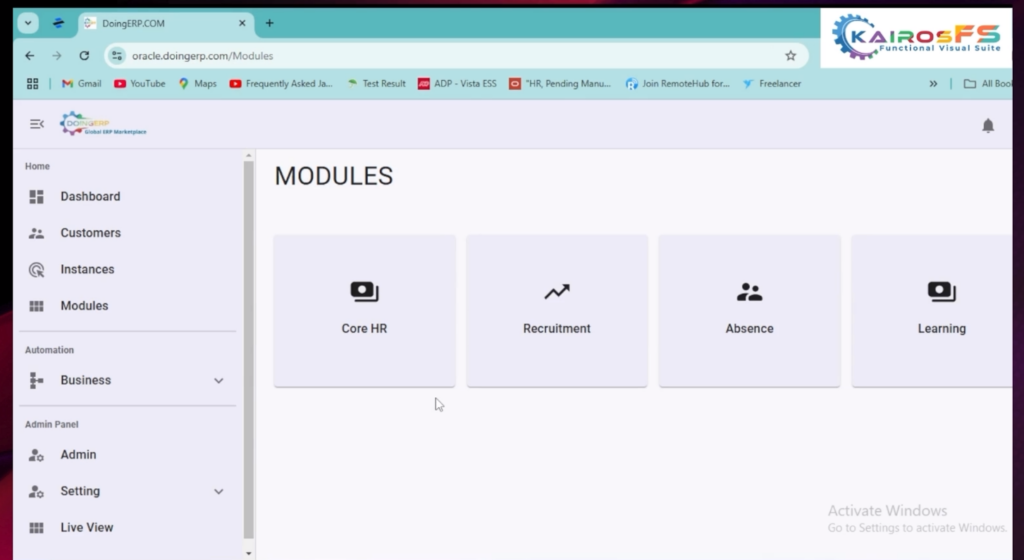
Step 5: Download the Test Data
If you choose a module (e.g., “Learning”), you can download the relevant test data template.
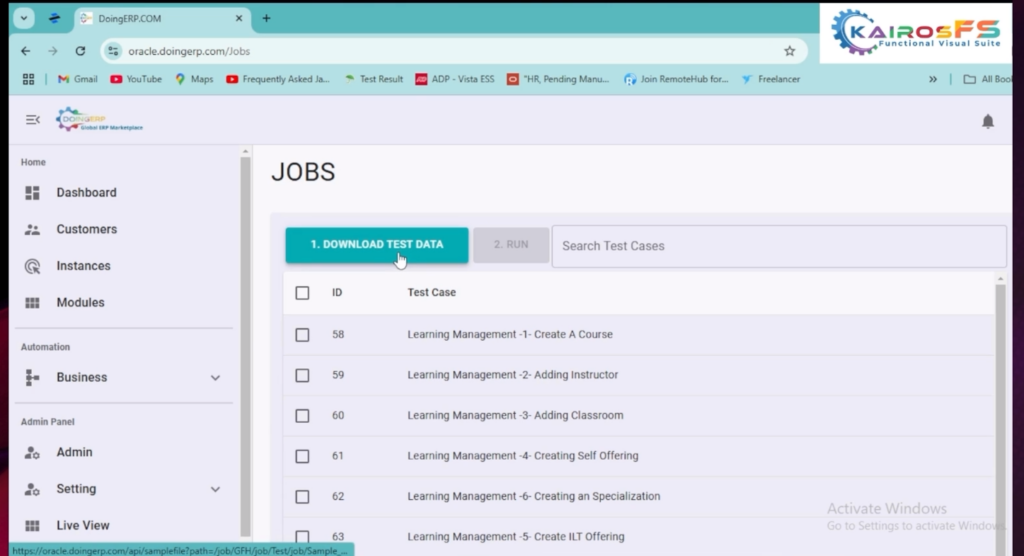
Step 6: Prepare the Test Data
After making changes to the test data template, save the Excel file with a new name to avoid overwriting the original template.

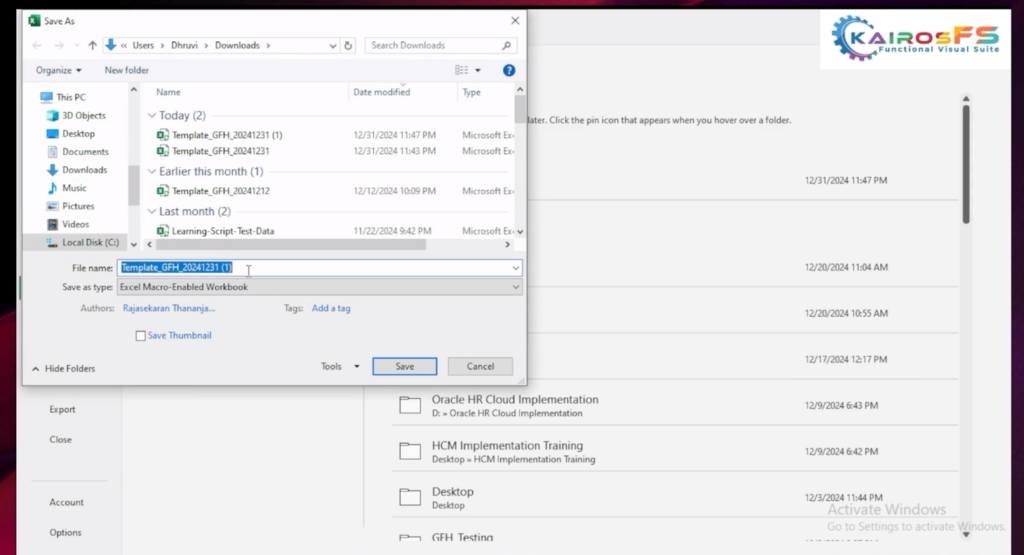
Step 7: Upload and Choose Test Cases
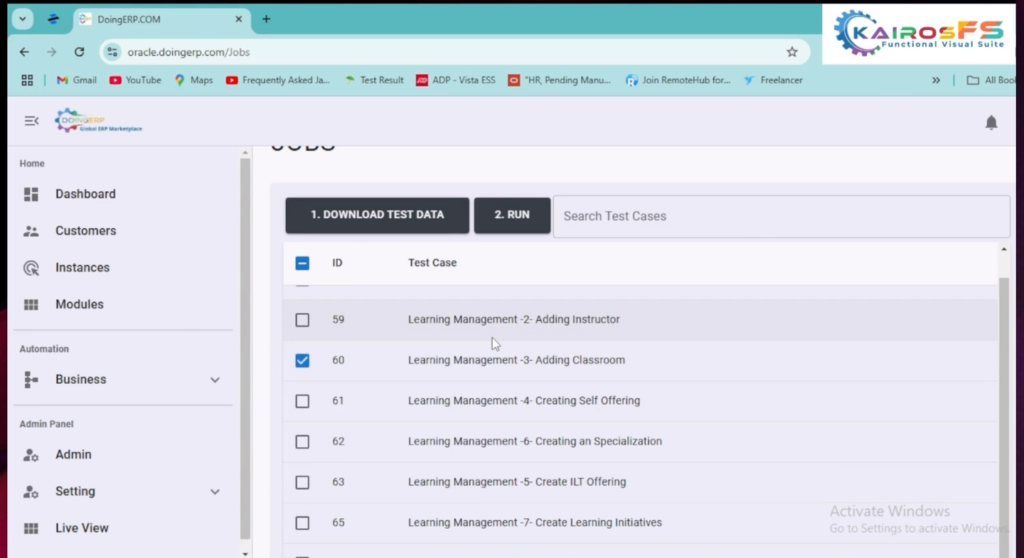
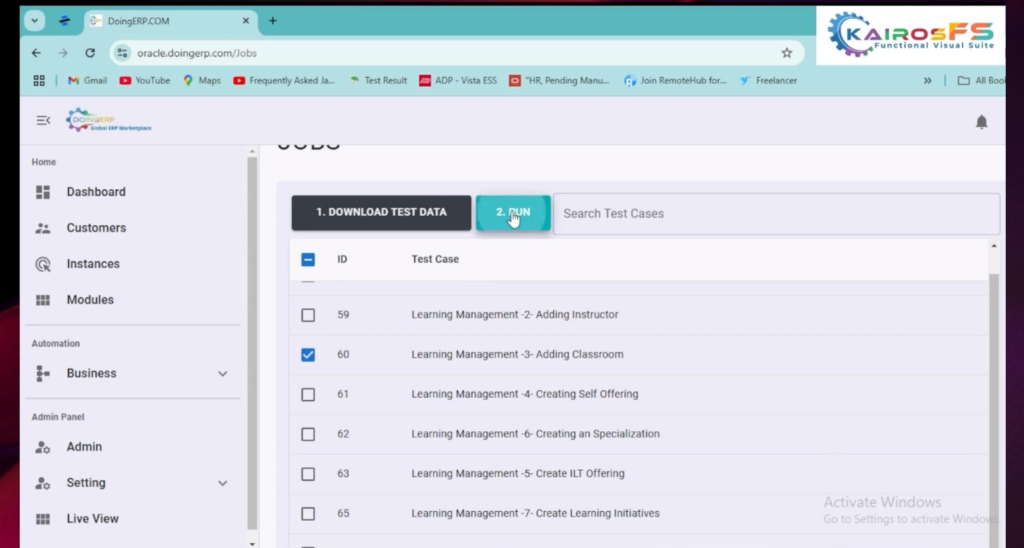
Step 8: Upload the Test Data
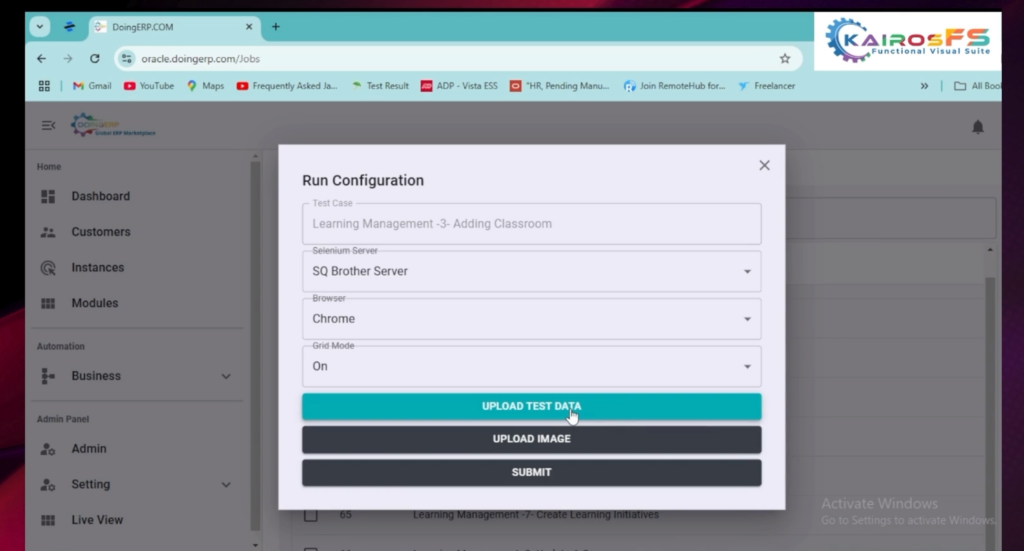
Upload Test Data
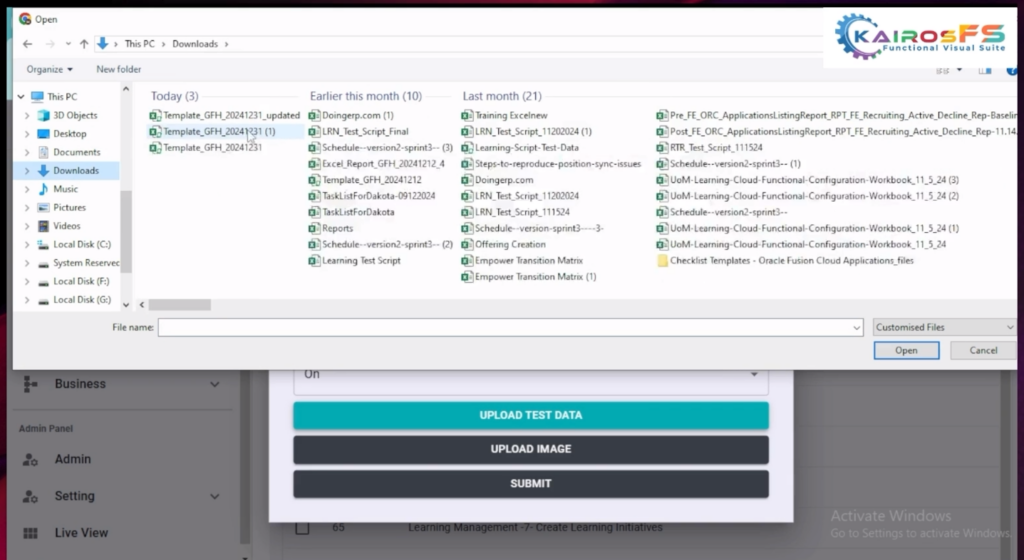
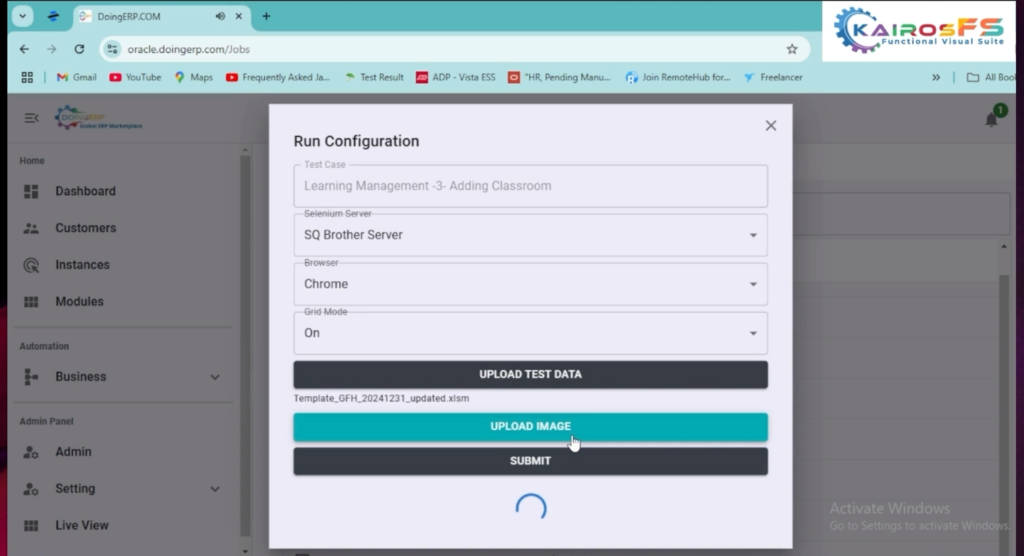
If you want to view the live execution ensure that grid mode is turned on choose choose your preferred browser and click on submit to start the test case
Step 9: Enable Live Execution (Optional)
If you want to view the live execution, ensure that grid mode is turned on. Choose your preferred browser and click “Submit” to begin the test case execution.
Step 10: Monitor Execution Progress
Once the test case is submitted, check the notification bar to monitor the execution progress.
Conclusion
By following these steps, you can efficiently run test cases on the DoingERP Kos QA application. Whether you are working with single or multiple test cases, this process ensures smooth execution and monitoring.
Thank you for reading this guide! We hope it helps streamline your testing process on DoingERP Kos QA.
—
If you have any questions or need further assistance, feel free to leave a comment below or reach out to our support team!
How to View Test Execution Reports in DoingERP KairosFS Functional Suite Welcome to this guide on how to view and analyze test execution reports in
Step-by-Step Guide to Running Test Cases on the DoingERP KairosFS Functional Suite Welcome to this comprehensive guide on how to run a test case on
How to Log Into DoingERP KairosFS Functional Suite Welcome to this guide on logging into DoingERP Kos QA. In this post, we will provide a
How to View Live Location Step-by-step guide for the execution of a test case log into the application with a given credentials Once you are
Welcome to this guide on how to use Oracle HCM Visual Builder Studio to edit Redwood Pages. Organizations often need to customize pages to fit
How to Manage Instances in DoingERP – KairosFS Functional Suite Welcome to this comprehensive guide on managing instances in the DoingERP Kos QA application. Follow
Doing ERP - Powered by ERP
We will review the reports from both freelancer and employer to give the best decision. It will take 3-5 business days for reviewing after receiving two reports.
